1. If you don't have it already download Process Monitor.
2. It doesn't have to be installed, so just double click procmon.exe
3. You should get something like this when you open it. If not, click "Filter" and then "Filter..."
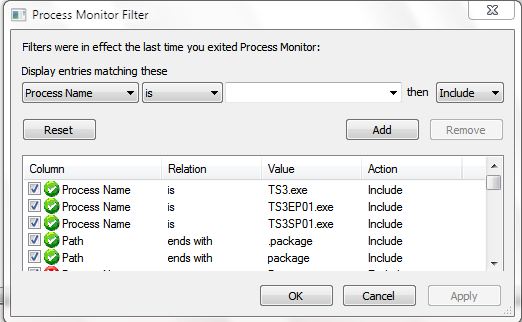
4. UPDATE: awT has informed me that the following is mostly unecessary. Instead of adding every sims 3 process, you can just add "TS3*.exe" without quotes. The * is a wildcard- meaning any process titled "TS3somethingheredoesntmatterwhat.exe" will be included. Be sure to add "Path ends with .package", though!
Very simple. Click the first dropdown box and choose "Process Name". Make sure the second box is set to "is". In the third box, write whatever Sims 3 processes you want to include. It's safe (But unecessary) to add expansions or stuff packs you don't own, just to be sure you have it set up in the future. These processes are:
The Sims 3: TS3.exe
World Adventures: TS3EP01.exe
HELS: TS3SP01.exe
Ambitions: TS3EP02.exe
Fast Lane: TS3SP02.exe
Add any of those you want. OR just add "TS3*.exe". Be sure to at least add those that you own. In reality you only need the latest EP/SP, but this is just a precautionary thing, so do it anyway.
Then add "Path" for the first box, "ends with" for the second box, and write ".package" in the third box. Add that. Turn off every other filter but those you just added.
5. Click apply. That's it! You should have something like this:

Now run Process Monitor and check for issues as you normally would. If any packages have extremely high numbers, that means that there's something wrong with it. A hair being loaded a couple thousand times is not an issue at all. But if something is being loaded over, say, 500,000 times, it might be a problem and it may be slowing your game down.
6. These settings are saved in your computer's registry. This means that you can delete process monitor when you aren't using it, and your filter will still stay in your computer's memory.























