Step 1. Make a collection.
Step 2. Exit the game. (Do not make multiple collections to share at once- their files are not named and you may get confused when sharing them.)
Step 3. Go to MyDocuments/ElectronicArts/TheSims3/Collections/User
Step 4. Arrange the folder by Date Modified. Find the package file that matches the time you last added something to your collection. It should be the most recent file.
Step 5. Change the name! You can rename collection files. Give it a really good descriptive name so people know what they've got.
Step 6. Share it!
All it takes to share the collection is that one single file. Another player sticks it into their Collections/User folder and it appears in game! You can use objects from any expansion/stuff pack and even custom content- the objects simply won't appear in the collection if the other player does not have them.
Showing posts with label Tutorial. Show all posts
Showing posts with label Tutorial. Show all posts
Wednesday, October 19, 2011
Friday, September 10, 2010
Process Monitor for Fast Lane Stuff/Ambitions
I forgot to update my Process Monitor configuration for Ambitions. Though last time I updated it, some people couldn't get it installed. This time, it's a tutorial, so anyone can do it!
1. If you don't have it already download Process Monitor.
2. It doesn't have to be installed, so just double click procmon.exe
3. You should get something like this when you open it. If not, click "Filter" and then "Filter..."
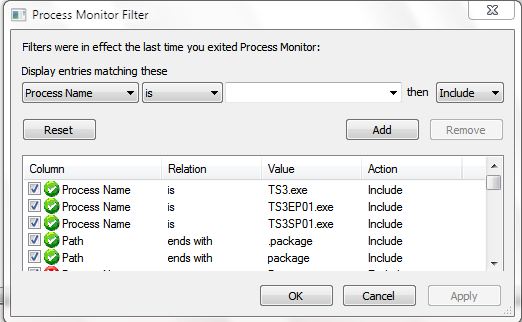
4. UPDATE: awT has informed me that the following is mostly unecessary. Instead of adding every sims 3 process, you can just add "TS3*.exe" without quotes. The * is a wildcard- meaning any process titled "TS3somethingheredoesntmatterwhat.exe" will be included. Be sure to add "Path ends with .package", though!
Very simple. Click the first dropdown box and choose "Process Name". Make sure the second box is set to "is". In the third box, write whatever Sims 3 processes you want to include. It's safe (But unecessary) to add expansions or stuff packs you don't own, just to be sure you have it set up in the future. These processes are:
The Sims 3: TS3.exe
World Adventures: TS3EP01.exe
HELS: TS3SP01.exe
Ambitions: TS3EP02.exe
Fast Lane: TS3SP02.exe
Add any of those you want. OR just add "TS3*.exe". Be sure to at least add those that you own. In reality you only need the latest EP/SP, but this is just a precautionary thing, so do it anyway.
Then add "Path" for the first box, "ends with" for the second box, and write ".package" in the third box. Add that. Turn off every other filter but those you just added.
5. Click apply. That's it! You should have something like this:

Now run Process Monitor and check for issues as you normally would. If any packages have extremely high numbers, that means that there's something wrong with it. A hair being loaded a couple thousand times is not an issue at all. But if something is being loaded over, say, 500,000 times, it might be a problem and it may be slowing your game down.
6. These settings are saved in your computer's registry. This means that you can delete process monitor when you aren't using it, and your filter will still stay in your computer's memory.
1. If you don't have it already download Process Monitor.
2. It doesn't have to be installed, so just double click procmon.exe
3. You should get something like this when you open it. If not, click "Filter" and then "Filter..."
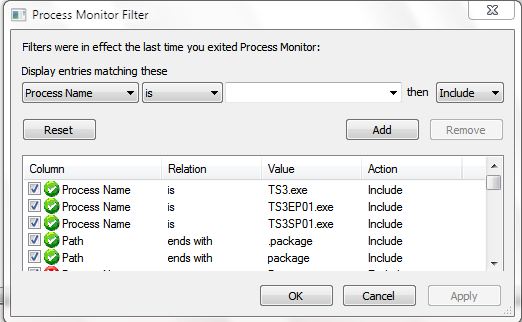
4. UPDATE: awT has informed me that the following is mostly unecessary. Instead of adding every sims 3 process, you can just add "TS3*.exe" without quotes. The * is a wildcard- meaning any process titled "TS3somethingheredoesntmatterwhat.exe" will be included. Be sure to add "Path ends with .package", though!
Very simple. Click the first dropdown box and choose "Process Name". Make sure the second box is set to "is". In the third box, write whatever Sims 3 processes you want to include. It's safe (But unecessary) to add expansions or stuff packs you don't own, just to be sure you have it set up in the future. These processes are:
The Sims 3: TS3.exe
World Adventures: TS3EP01.exe
HELS: TS3SP01.exe
Ambitions: TS3EP02.exe
Fast Lane: TS3SP02.exe
Add any of those you want. OR just add "TS3*.exe". Be sure to at least add those that you own. In reality you only need the latest EP/SP, but this is just a precautionary thing, so do it anyway.
Then add "Path" for the first box, "ends with" for the second box, and write ".package" in the third box. Add that. Turn off every other filter but those you just added.
5. Click apply. That's it! You should have something like this:

Now run Process Monitor and check for issues as you normally would. If any packages have extremely high numbers, that means that there's something wrong with it. A hair being loaded a couple thousand times is not an issue at all. But if something is being loaded over, say, 500,000 times, it might be a problem and it may be slowing your game down.
6. These settings are saved in your computer's registry. This means that you can delete process monitor when you aren't using it, and your filter will still stay in your computer's memory.
Tuesday, June 1, 2010
HOW TO: Making a custom package to pick a loading screen.
Since this will have to be done for every expansion, it is easier for me to tell you the simple process so you can make your own package that works with your installation.
WHAT THIS DOES:
This will tell you how to make it so that when you load the game, you see a loading screen other than the latest game you have installed.
What you need:
S3PE
How to do it:
1. Open S3PE
2. File -> Open
3. Find your latest install directory and go to Game/Bin/UI and open the UI file.
4. Which load screen do you want to SEE? Find AppLoadingScreen. If you want EP1, choose EP1. If EP2, choose EP2, etc.
5. Click "Notepad" int he lower right corner (Might be "Edit")
6. COPY the contents of this file and close it.
7. Click the load screen for your latest installed EP (If ambitions, EP2. If WA, EP1. If HELS, SP1.)
8. Resource -> Export -> To File
9. Export it to the desktop
10. File -> New, don't save any changes
11. Resource -> Import, import the file you saved.
12. Click it and choose Notepad or Edit again.
14. Select everything and PASTE OVER IT.
15. File -> Save As -> Save as a package.
What this does is it tells the game to load YOUR package of the loading screen data instead of the game's package. Since your package contains the data for an earlier EP or SP, that is what shows up when you load the game!
If you copied the EP1 data into the EP2 file, you'll see the WA load screen when playing Ambitions. If you copied the AppLoadingScreen data into the SP2 data, you'll see the Base Game loading screen when paying with HELS.
WHAT THIS DOES:
This will tell you how to make it so that when you load the game, you see a loading screen other than the latest game you have installed.
What you need:
S3PE
How to do it:
1. Open S3PE
2. File -> Open
3. Find your latest install directory and go to Game/Bin/UI and open the UI file.
4. Which load screen do you want to SEE? Find AppLoadingScreen. If you want EP1, choose EP1. If EP2, choose EP2, etc.
5. Click "Notepad" int he lower right corner (Might be "Edit")
6. COPY the contents of this file and close it.
7. Click the load screen for your latest installed EP (If ambitions, EP2. If WA, EP1. If HELS, SP1.)
8. Resource -> Export -> To File
9. Export it to the desktop
10. File -> New, don't save any changes
11. Resource -> Import, import the file you saved.
12. Click it and choose Notepad or Edit again.
14. Select everything and PASTE OVER IT.
15. File -> Save As -> Save as a package.
What this does is it tells the game to load YOUR package of the loading screen data instead of the game's package. Since your package contains the data for an earlier EP or SP, that is what shows up when you load the game!
If you copied the EP1 data into the EP2 file, you'll see the WA load screen when playing Ambitions. If you copied the AppLoadingScreen data into the SP2 data, you'll see the Base Game loading screen when paying with HELS.
Subscribe to:
Posts (Atom)

